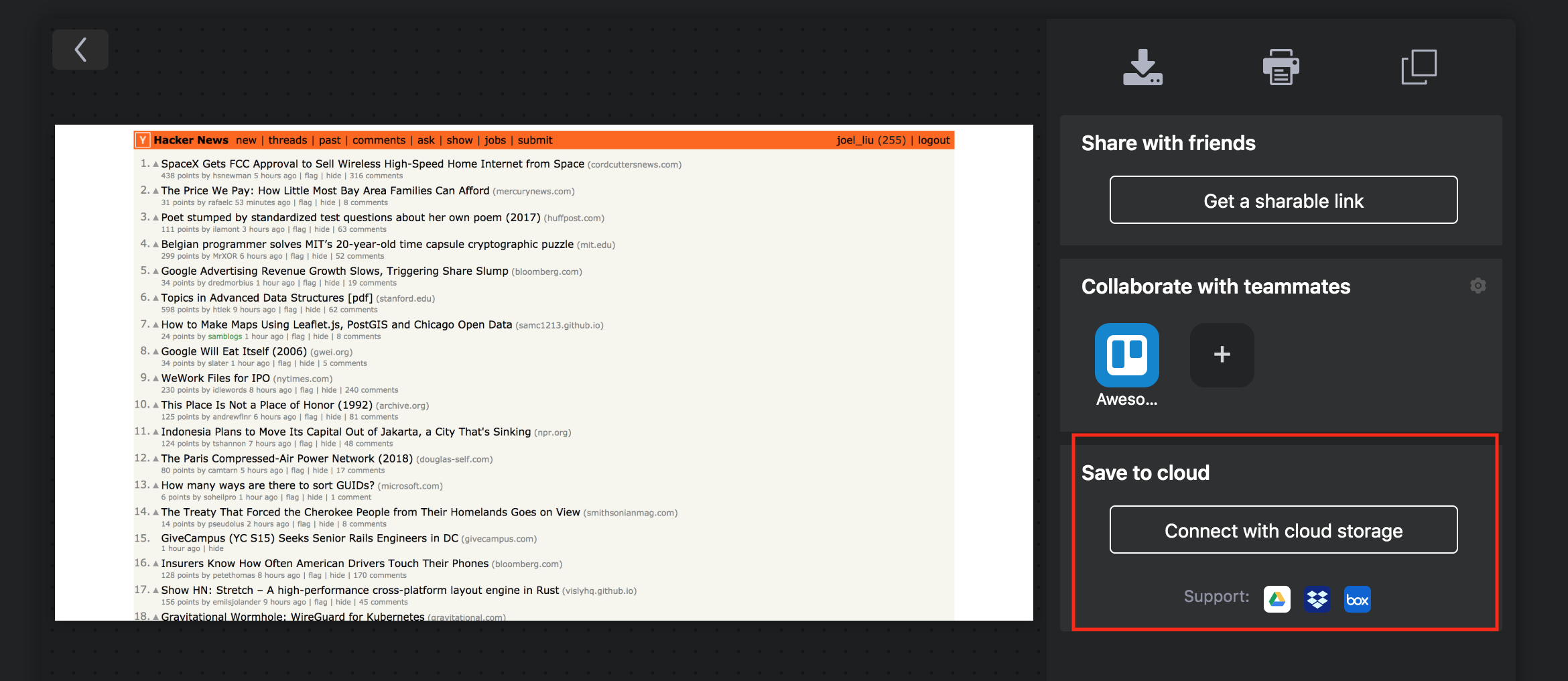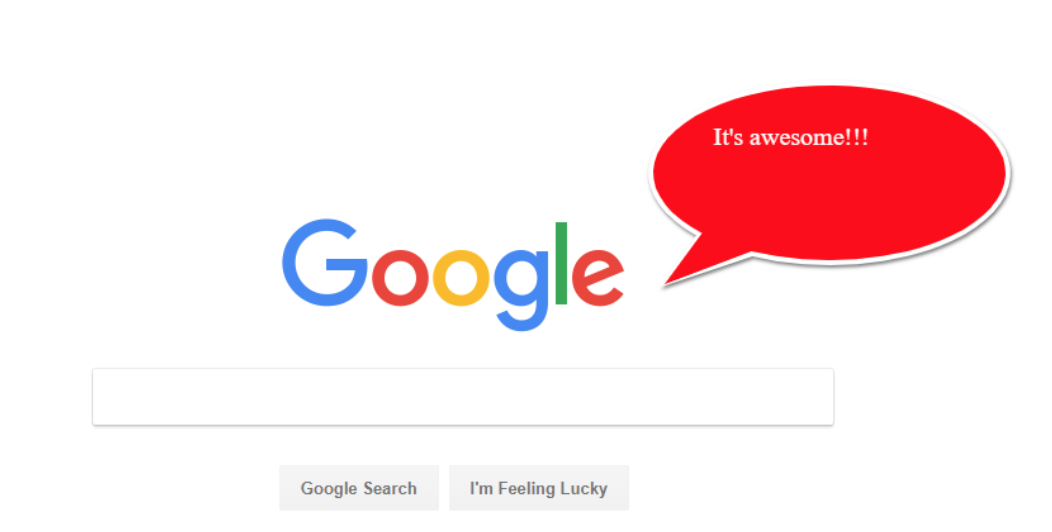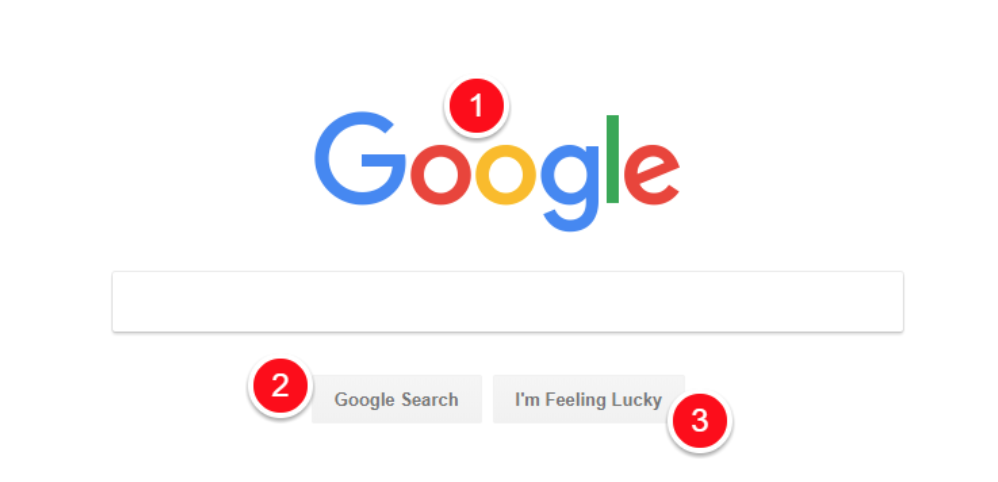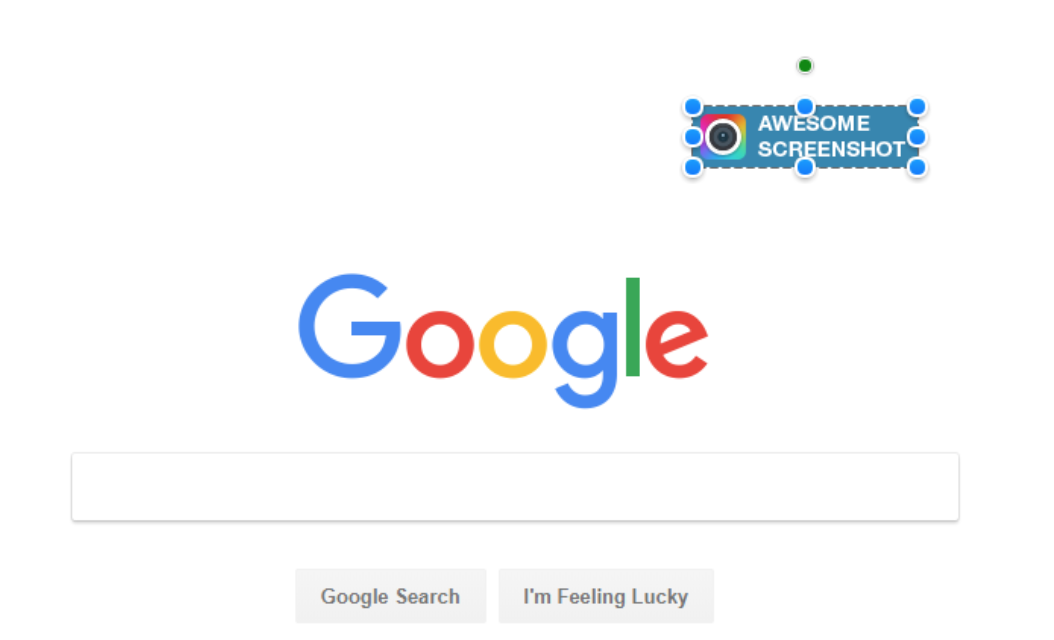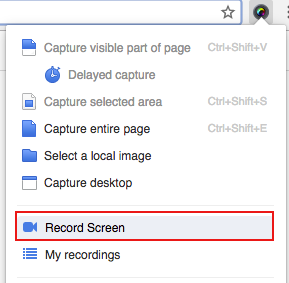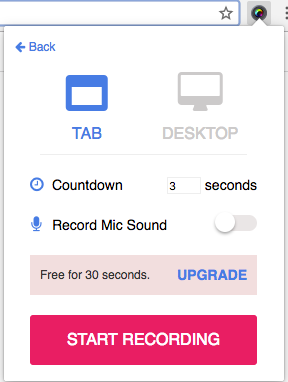Dear Awesome Screenshot users,
We hope everyone is remaining healthy as the Coronavirus public health crisis deepens. Actually, we feel sorry for the late response. It took us some time to finish this new version which will help more people to work remotely. We have to keep social distance. At the same time, working together remotely has never been more important.
Even before the pandemic struck, remote work accelerated around the world. Under these new circumstances we will now have to learn how to be productive when working from home in addition to learning how to collaborate with colleagues outside of the office.
Awesome screenshot has been about sharing the screen from the very beginning. The natural evolution for sharing the screen is from sharing screenshots to sharing screen videos. Video is playing a growing role in our work life, such as video conferences, video customer service, video product demos etc, especially in this coronavirus crisis.
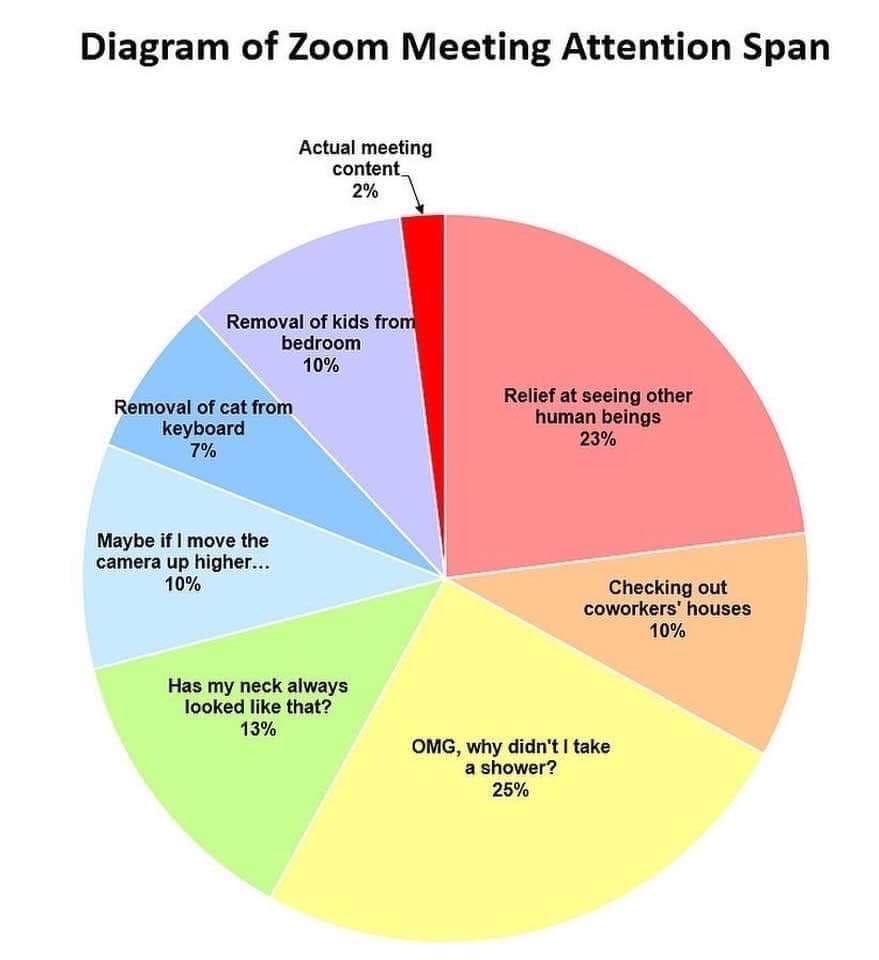
There are two kinds of video, real time and non-real time video. Real time video, such as Zoom, is a critical part of any video solution for work. We use Zoom often and love it. However, it doesn’t suit all scenarios. Here is a fun diagram from the Internet about a real time video conference. It explains in some cases, such as a short discussion or demonstration, real time video conference may make our work less efficient.
Besides real time video communication, when we are working remotely, one important tool to work with our colleagues or clients is to share our work with non-real time video. Recording the screen is a great way to share our work in many scenarios, such as bug reports, design drafts, product tutorials etc.
With these considerations in mind, we have made significant improvements to the Awesome Screenshot extension and website in this new version that I am excited to share with you! Here we go:
New Extension Menu
Video recording is now a core part of the extension. We not only added new features for video recording, but also arranged them in an easy to access way.
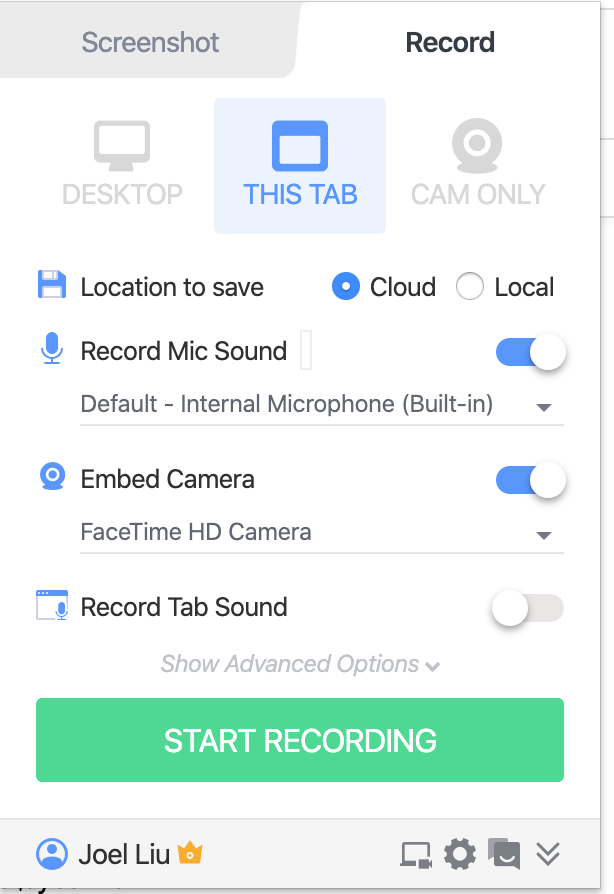
Instant sharing, fast and convenient
Working together also means better integration with other applications.
Fast: Sharing video with colleagues is often very slow. With the new version, you don’t need to “Upload” the video, then share it. After the video is recorded, you can share it instantly.
Convenient: We integrate video sharing with Slack, Trello, Github, Asana, Jira directly in the video page, so it is super easy to connect with your favorite services.
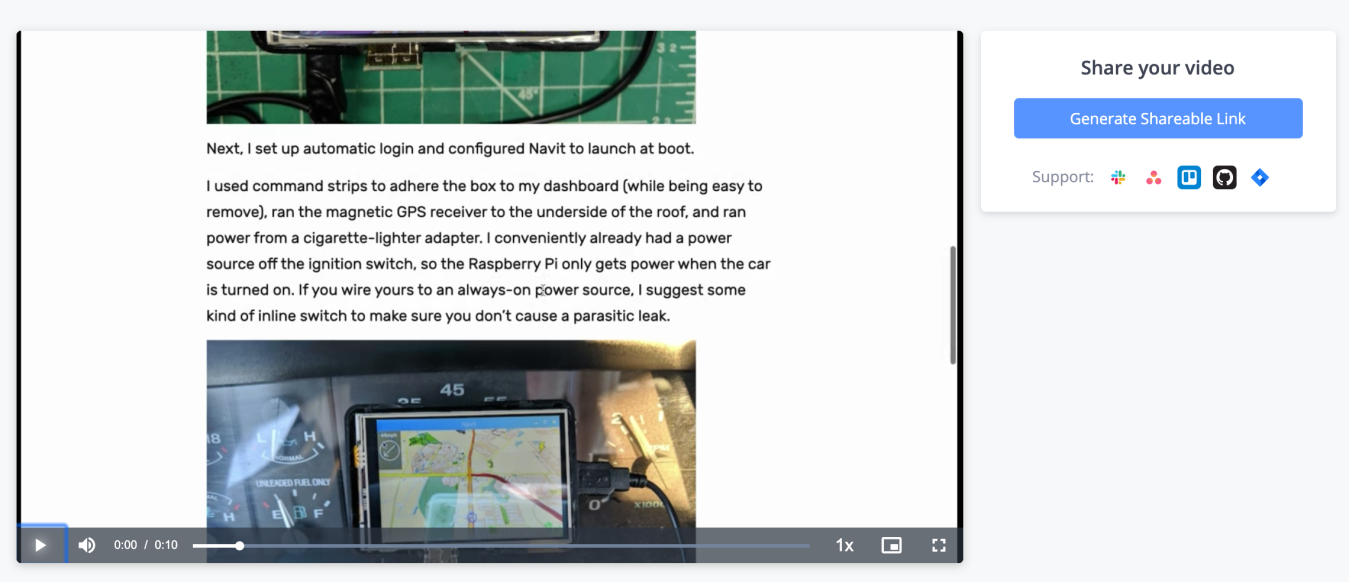
Record both your screen and your camera
Put your face in the video to make it more engaging.
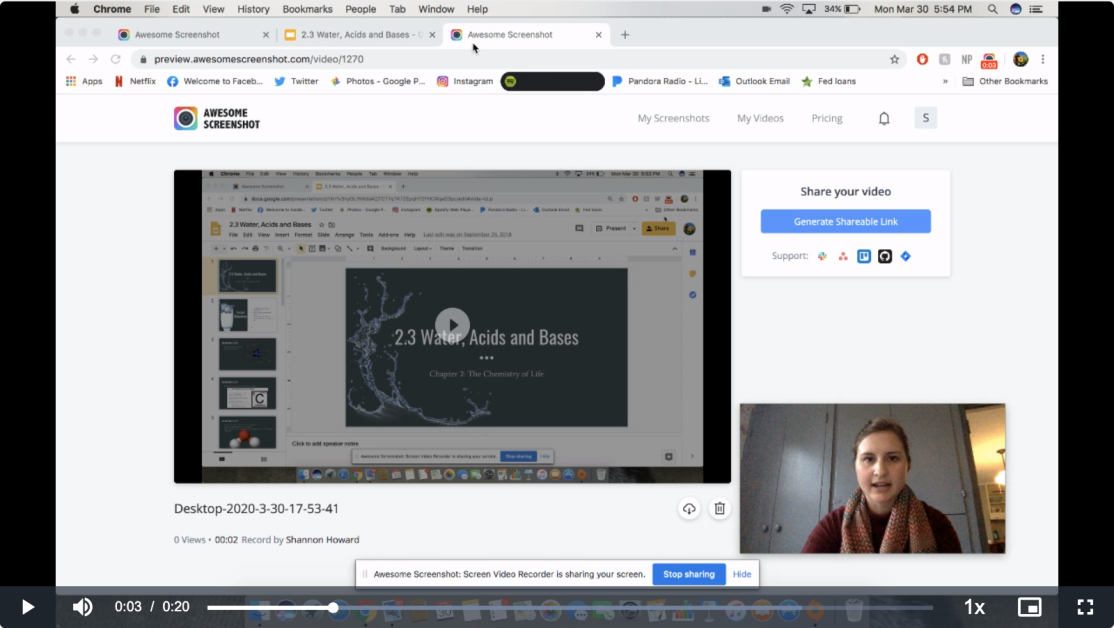
Download as both WebM and MP4 formats
WebM is the default video format for Chrome. However, MP4 format is widely used. Now, you can download your video as a MP4 file.
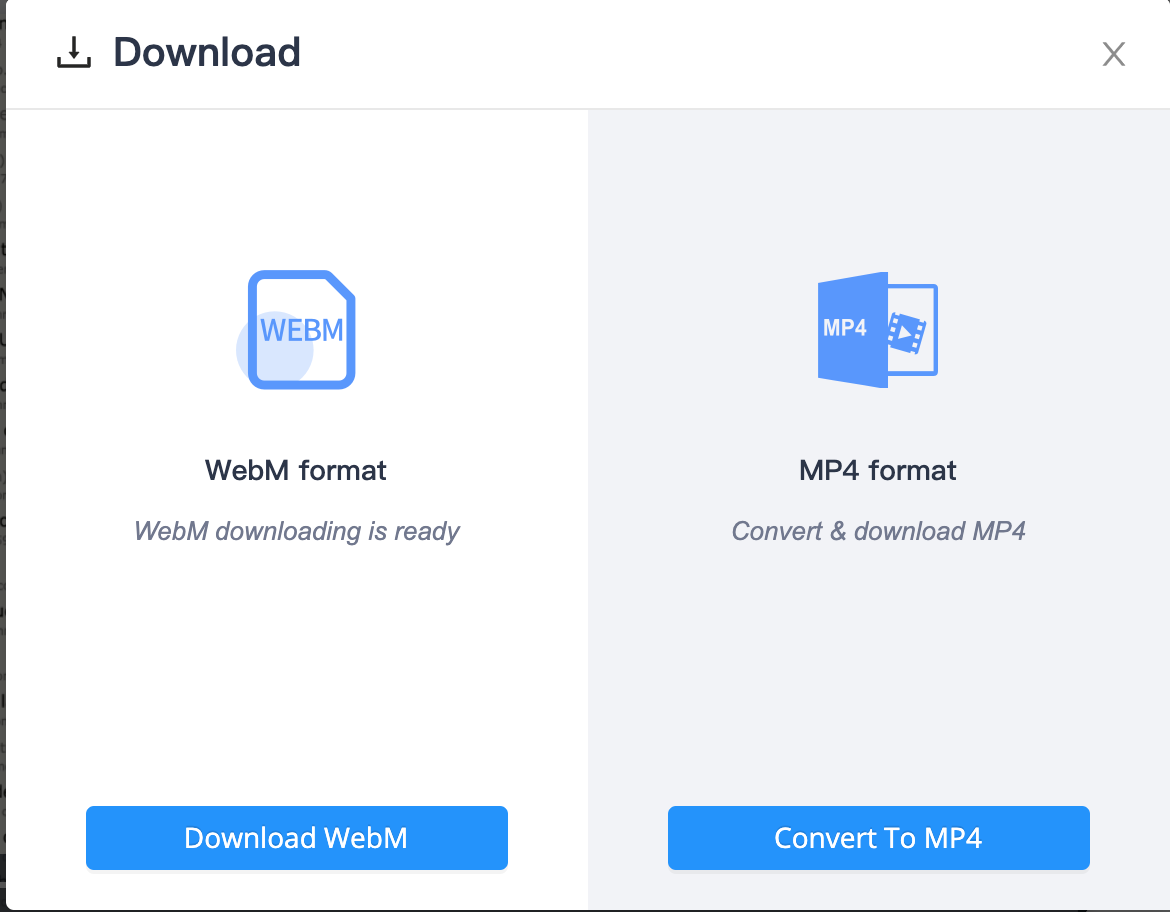
Fight coronavirus with free access
Besides new features, we will also provide free cloud video recording and access before May 1st to support remote work and fight the coronavirus.
- Increase from 30s free recording time to 5 minutes free recording time
- 1 Month free cloud video recording and access for all
Free for educational use
Please contact us through care@awesomescreenshot.com if you are a teacher and need to access the professional video feature for educational purposes. We will provide you free access for this semester.
Here is a brief introduction about how to use the video feature in this new version.
Don’t hesitate to let us know how we can better help you.